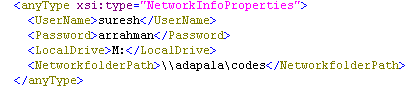While installing SP2010 on Windows7 for development, you might face this error "Could not access the Search administration database"
Exception: System.Runtime.InteropServices.COMException (0xC0041236): Could not access the Search administration database. A generic error occurred while trying to access the database to obtain the schema version info.
Resolution:
Check your SQL Server Client10.0 configuration settings, by going to Start Menu -> SQL Server 2008 R2 -> Configuration Tools -> SQL Server Configuration Manager.
And check whether Share Memory option is enabled under "Client Protocols". It should be enabled.
Run again the SharePoint 2010 Products Configuration Wizard
Happy Programming!!!!
Exception: System.Runtime.InteropServices.COMException (0xC0041236): Could not access the Search administration database. A generic error occurred while trying to access the database to obtain the schema version info.
Resolution:
Check your SQL Server Client10.0 configuration settings, by going to Start Menu -> SQL Server 2008 R2 -> Configuration Tools -> SQL Server Configuration Manager.
And check whether Share Memory option is enabled under "Client Protocols". It should be enabled.
Run again the SharePoint 2010 Products Configuration Wizard
Happy Programming!!!!